I my previous blog post, I said that my settings on my Windows 8 will follow me wherever I go. To do this a Windows 8 user must have a Windows Live account (Microsoft Account). You may create a new Live account at www.live.com. Now after creating your Windows Live account, let me show you how to connect it in your local Windows 8 account. (Note: This procedure requires internet connection for your account’s verification)
Suppose I have a local account named Windows8. What will I do is to call up my Charms by pointing my mouse to the right upper corner of my screen and pull it down to show my Charms. Click on the Settings charm then Click on Change PC Settings.
In the Users Tab below your account name, Click on “Switch to Microsoft account”
Key in your local password and click Next.
Input your Windows Live (Microsoft Account) and click Next.
Key in your Windows Live (Microsoft account) password and click Next.
Windows will ask you an alternate email and your phone number for the purpose of accounts verification. (Windows Live will send and email and text message on your alternate email and to your phone respectively. Click on the link sent to you or input the code sent to your phone to confirm your account at to complete the syncing process.)
Once done, click Next and click Finish.
As you can see below, Windows 8 will adopt the name of your Microsoft account and will download all settings you have made from your other device. (Please give some time for your PC to download and sync all the settings from your Microsoft account. This will take some time depending on the speed of your connection)
Love your Windows 8?
![pInOy MeD [it] tEcH](https://blogger.googleusercontent.com/img/b/R29vZ2xl/AVvXsEgSwZX9iv_n2QyJEMFQYIRcosJyOtNA3jTal_Z0SljQQr76Qu3aXSQFFZ3XoWmBMyL2RUnie-Coio4f2-4J84EFN38fkcj_mBM9v1i1bPuZ1yy2fAPZxDRqZ75imKIefsjS-KI9UPObqRE/s1260/Blog+banner.png)
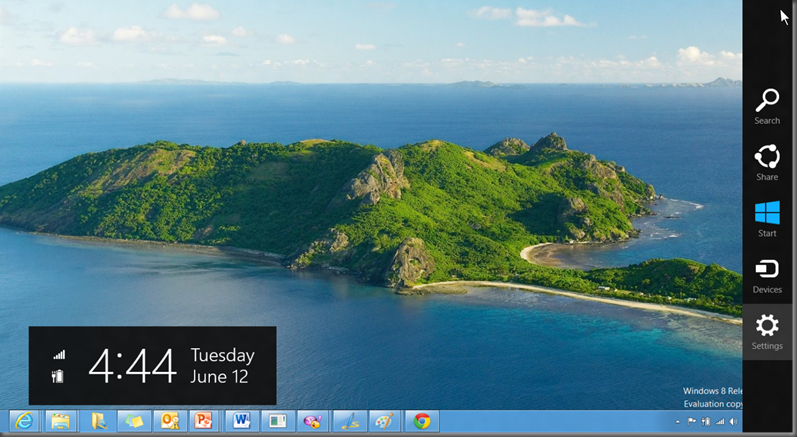



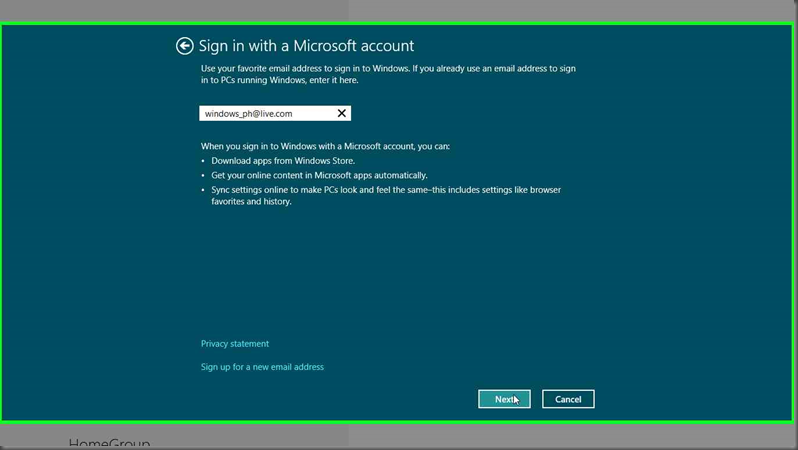




No comments:
Post a Comment