By default, Windows 7 will automatically download critical and important updates into your system. Sometimes, some of this updates may conflict with your drivers and some other files. If you experienced problem after an update installation, removing a certain update may correct the issue. But how will you do it in Windows 7? During the reign of Windows XP, installed updates can be found in the Add/Remove Programs in your Control Panel and can be easily uninstalled there. In Windows 7, it’s a little bit tricky. Here’s how:
Open your Windows Update window located in the All Programs folder in your Start Menu. Or you may just type in “Windows Update” in your Start Menu search bar and hit the Enter key.
In the left lower corner of your Windows Update click Installed Updates then you may select a certain update (which you think maybe the cause of your system problem) and click Uninstall.
These simples steps might spare you some time in figuring out what went wrong in your system.
 Got more problems in your Windows PC? Let Microsoft and community experts help you. Visit Microsoft Answers (http://answers.microsoft.com/en-us) where you can get real answers from real people. :)
Got more problems in your Windows PC? Let Microsoft and community experts help you. Visit Microsoft Answers (http://answers.microsoft.com/en-us) where you can get real answers from real people. :)
![pInOy MeD [it] tEcH](https://blogger.googleusercontent.com/img/b/R29vZ2xl/AVvXsEgSwZX9iv_n2QyJEMFQYIRcosJyOtNA3jTal_Z0SljQQr76Qu3aXSQFFZ3XoWmBMyL2RUnie-Coio4f2-4J84EFN38fkcj_mBM9v1i1bPuZ1yy2fAPZxDRqZ75imKIefsjS-KI9UPObqRE/s1260/Blog+banner.png)

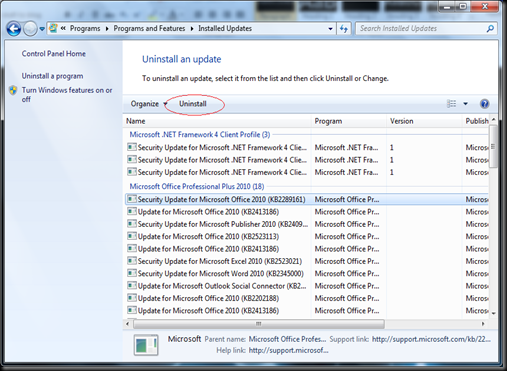
No comments:
Post a Comment