Someone posted a question in our user group, “How to change the default start page in Microsoft Edge?”
Here’s how:
1. Click the ellipsis (...) on the upper right corner of your Microsoft Edge and click on Settings
2. Navigate on the Settings menu and click on the drop down list under Open Microsoft Edge with and select A specific page or pages
3. Key in the page or sites you wanted to open automatically when you launch Microsoft Edge. In this example I added my blogsite, needlehandler.blogspot.com and windows.com. Click the save button or simply hit enter in your keyboard and you’re done.
Restart Microsoft Edge to see the changes.
![pInOy MeD [it] tEcH](https://blogger.googleusercontent.com/img/b/R29vZ2xl/AVvXsEgSwZX9iv_n2QyJEMFQYIRcosJyOtNA3jTal_Z0SljQQr76Qu3aXSQFFZ3XoWmBMyL2RUnie-Coio4f2-4J84EFN38fkcj_mBM9v1i1bPuZ1yy2fAPZxDRqZ75imKIefsjS-KI9UPObqRE/s1260/Blog+banner.png)

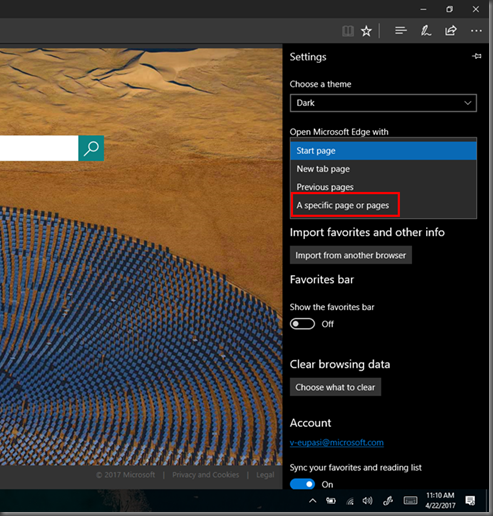

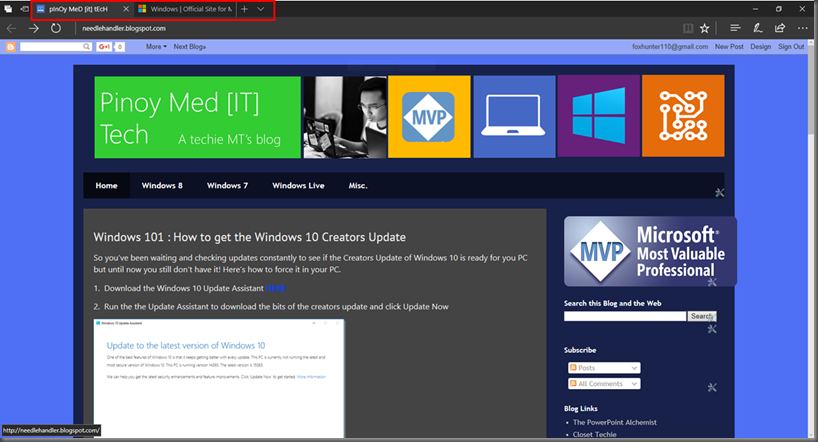
No comments:
Post a Comment