The Windows 10 Anniversary (Version 1607) has been around for quite sometime now. Since the launch last August 2, 2016, Microsoft also announced that the roll out will be by batch, which means that not all Windows 10 PCs will get the update all at once to avoid overloading the Microsoft update servers. Now you might be wondering, it’s almost the end of September, when can I get the update?
There are 2 ways to get the update first is to do the usual, by checking it via the Windows Update in your Windows Settings app.
Second is a bit tricky, so here it is. On the Windows Update click the Lean more link
It will open up your browser (in this case Edge) and direct you to to the Windows Update history page, where you can download the Windows 10 Update Assistant. Click on Get the Anniversary Update now do download the update assistant.
Once downloaded, run the program to start downloading the Windows 10 Anniversary Update
Note: It will take around 30 minutes to an hour or even more to download the update depending on the speed of your connection.
![pInOy MeD [it] tEcH](https://blogger.googleusercontent.com/img/b/R29vZ2xl/AVvXsEgSwZX9iv_n2QyJEMFQYIRcosJyOtNA3jTal_Z0SljQQr76Qu3aXSQFFZ3XoWmBMyL2RUnie-Coio4f2-4J84EFN38fkcj_mBM9v1i1bPuZ1yy2fAPZxDRqZ75imKIefsjS-KI9UPObqRE/s1260/Blog+banner.png)

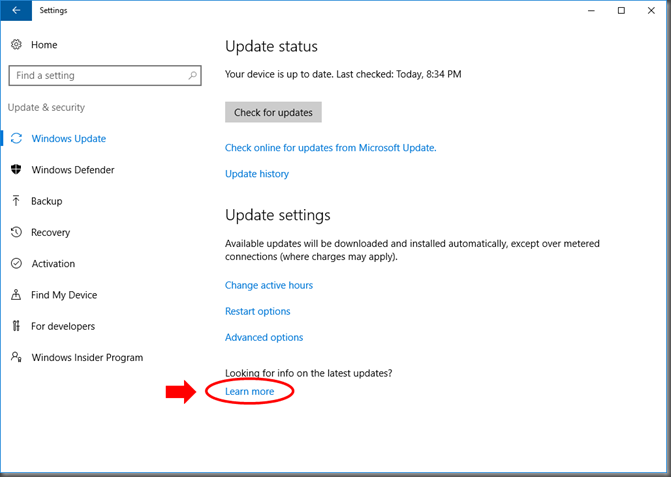




No comments:
Post a Comment