Ever tried to search Bing or Wikipedia by just using your Windows Explorer and not your web browser? How about searching an article on TechNet or MSDN just using Windows Explorer? If not, then perhaps I can teach you on how to do it. In this article I’ll be teaching you to utilize the power of Federated Search that is supported in Windows 7.
To quote an article from MSDN,
Windows 7 supports the connection of external sources to the Windows Client through the OpenSearch
protocol. This enables users to search a remote data store and view results from within Windows Explorer. The OpenSearch v1.1 standard defines simple file formats that can be used to describe how a client should query the Web service for the data store and how the service should return results to be rendered by the client. Windows federated search connects to Web services that receives OpenSearch queries, and returns results in either the RSS or Atom XML format. Read More..
Now let’s not go too technical (please click the link above if you need more technical details), I’ll be showing you how to add your search connector to your Windows Explorer and start using Federated Search. First you need to download a federated search connector and install it in your system. A bunch of connectors are available at TechNet.
Federated search connectors enable the Microsoft enterprise search solution to pass a query to a target system and display results returned from that system. Federated search connectors work for all Microsoft enterprise search products.
Here’s how:
- Download your preferred search connector, in this case I’ll be downloading Wikipedia search connector (if you’re using Windows 7 choose the one with the OSDX extension name)
- Your browser will ask you to approve the download, click Open if you want your search connector to be installed immediately after download or click Save if you want it to install later.
- Upon installation, an instance of your Windows Explorer will pop up. Notice that the Wikipedia search connector is already installed. The search connector is located under your Favorites on the left pane of your Windows Explorer.
Now that your search connector is installed, let’s give it a try, shall we? Let’s say were looking for an entry on Windows 7, just type in your search box “Windows 7” then hit the Enter key. Then explorer will retrieve articles from Wikipedia’s server. Not only that, with the preview pane enabled in your Windows Explorer you have the ability to preview or read the article like your actually in Wikipedia’s website, you can also print the article immediately or export it to your Microsoft One Note for filing.
Note: Federated search requires internet connection.
There you have it! Enjoy searching your favorite sites at your convenience using your very own Windows Explorer!
![pInOy MeD [it] tEcH](http://4.bp.blogspot.com/-OQH8DNq8Txs/T9aoXtuNUdI/AAAAAAAABPM/N9J-U2RtRMo/s1260/Blog%2Bbanner.png)
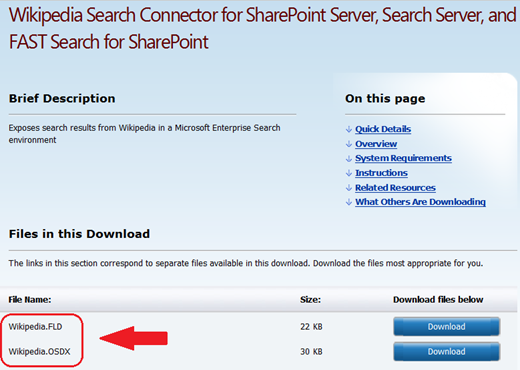
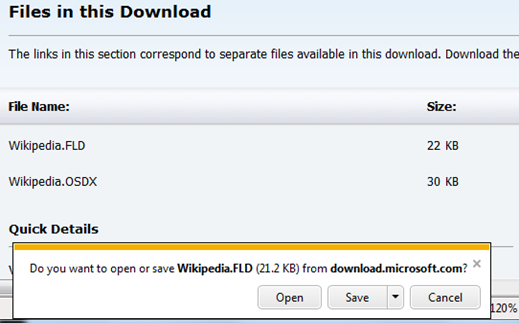
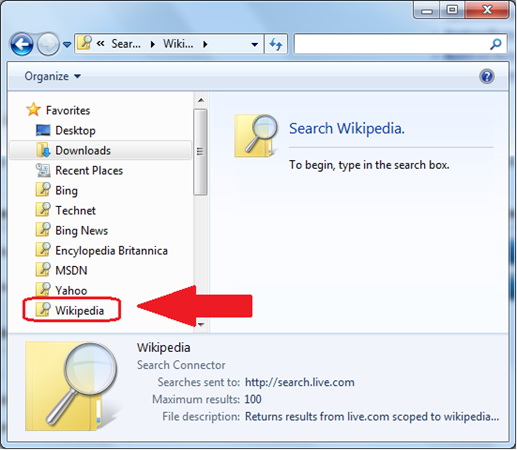
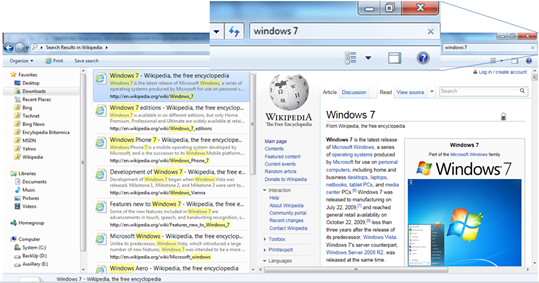
No comments:
Post a Comment